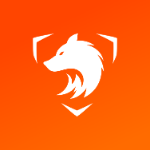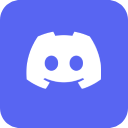Forums
Join our MTA server!
SHOOTER TRIO CHAMPIONSHIP II - Outcome
Stuntage - Arena tutorials
-
Important
-
- 2.8k
- posts
-
- 105
- posts
-

- Blacklist
- By ,
-
- 1.9k
- posts
-
- 2.2k
- posts
-
-
The Favoured Few
-
- 14.4k
- posts
-
- 548
- posts
-
-
Server & Forum
-
- 910
- posts
-

- Reporting Zoila
- By Rezzy,
-
- 573
- posts
-
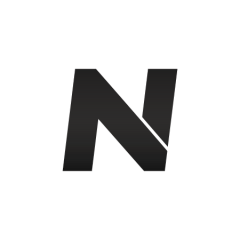
- unbanned
- By ,
-
- 3.5k
- posts
-
- 556
- posts
-
-
Community
-
- 669
- posts
-

- Hi, I'm Shindy!
- By ,
-
- 4.2k
- posts
-
- 8.5k
- posts
-
- 436
- posts
-
- 1.2k
- posts
-
- 238
- posts
-
- 17
- posts
-
-
Who's Online 5 Members, 0 Anonymous, 22 Guests (See full list)
-
Who was online 102 Users were Online in the last 24 hours
- #Yasser
- abnerRRR
- AdorableLynx
- Ahmaev
- AkromZ
- Anal
- Ap3x
- Athenian
- Beyond
- c0ld
- Carmine
- Chiki
- CyreX
- D3lete
- D4rK72
- Dr!m4k
- DruGz!!
- Evov777
- Fatal01
- GuuToo
- Gyu
- harijhonsonnzz
- HarpReaper
- Hertz
- iMystic
- Infirmed
- KeLLeCi
- lazimsiz
- Leeze
- Lomx
- M3E46GTR*
- Mesho
- NaToS
- Natsu
- Nebla
- neilh_
- NeonoX
- NorbeXNorbeXNNorbexorbe
- Nouz0r
- Procrastinador
- Proxter
- QUASHY
- R0CKZ!
- ramonz
- Ramssis
- randomzin
- RedClause
- RelaxX
- Rezzy
- Riba
- Rinnamic
- Saave
- Shadyx
- shaker
- takash
- TheTovski
- thiagonelek1
- Timbo360
- Tiven#
- tmlk
- toaster
- Valkyrie
- Vantoxboss
- wavllx
- wewe
- xAhmedAwyy
- Zux420
-
-